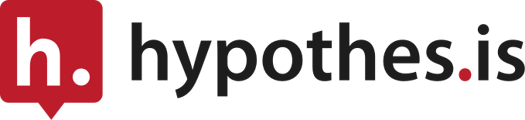Who is this guide for?
- This guide is for people with administrator-level access to their institution’s Canvas instance.
- If you are a Canvas user and do not have administrator access and want to install Hypothesis in a course, please see our Course-level installation guide.
- Are you having trouble getting Hypothesis installed in Canvas? Please contact us!
As a Canvas Admin you can install the app at the Account, Sub-Account, or course level. Before you install Hypothesis you may wish to review the LTI parameters we use. You can find them here.
1. (Optional) Generate Canvas Developer Credentials to allow instructors to use advanced Canvas integration features
If you would like to enable advanced Canvas integration features, such as use of Canvas Files and Groups, please see our help article on creating developer credentials for the Hypothesis LMS app.
2. Generate Hypothesis Credentials
Fill out our form to provide your contact information. We will send you an email that contains the information you need to create the Hypothesis credentials (key and secret) you will need during the installation process.
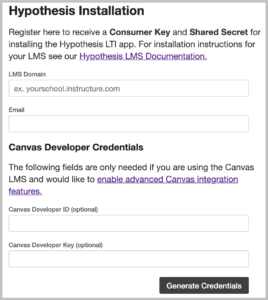
The LMS Domain is the basic web address you use to access Canvas (e.g., yourschool.instructure.com).
The Email field can be any valid email address that belongs to you.
The Canvas Developer ID and Canvas Developer Key fields are optional, but if you do not provide them now, you won’t be able to turn on advanced Canvas integration features for your Hypothesis credentials later. Instead, you’ll need to delete the Hypothesis app and fill out this form again.
After you fill out the form, click Generate Credentials. You will be shown a screen that contains your new Hypothesis Consumer Key and Shared Secret.

Don’t close this tab/window! You will need to copy and paste these credentials later in the install process.
3. Access the Settings Page for an Account or Sub-Account
Navigate to the desired Account, Sub-Account, or Course and go to the Settings page. You can usually find a link to the Settings page in the left sidebar:
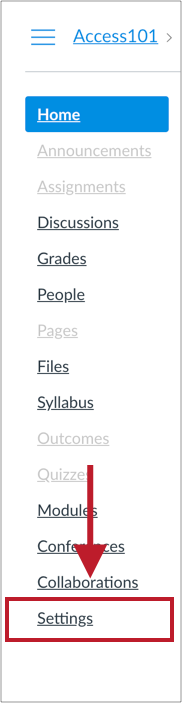
On the Settings page, click on Apps in the top menu:
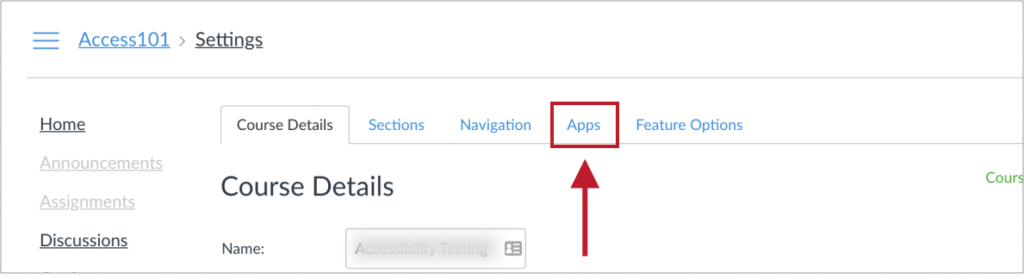
Click View App Configurations and then +App in the upper right corner:

A window with configuration options will pop up.
4. Configure the App
From the Configuration Type drop-down, select By URL:

The Add App screen should now look like this:
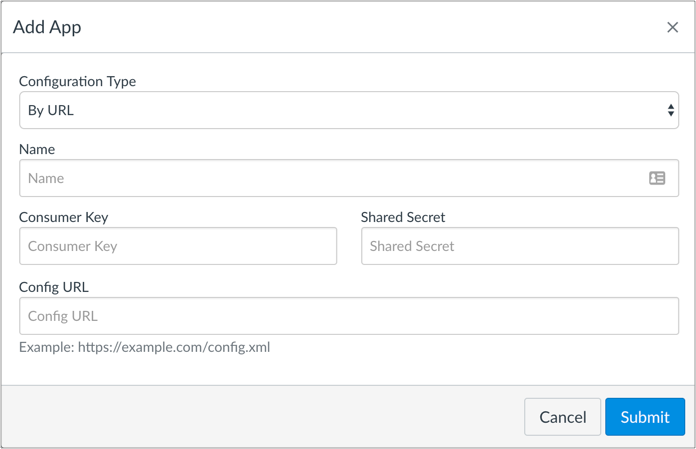
Fill in the following fields:
- Name:
- Hypothesis
- Consumer Key and Shared Secret:
- Enter the credentials you generated in Part 1— Make sure to put each of these codes in the correct field, and that you don’t copy any extra spaces or characters!
- Config URL:
-
https://lms.hypothes.is/config_xml
-
Click Submit and the app will be successfully installed.
The Hypothesis LMS app can be used in two places in Canvas: in Modules or as part of an Assignment. You may wish to direct instructors to the following help articles: